Appearance
Wix Installation
Follow these steps to install the eContractor plugin on your Wix site.
WARNING
🚨 Already installed an earlier version of eContractor manually?
If you installed the eContractor plugin on Wix before the new app-based method was introduced, you’ll need to remove the old version and reinstall it using the official Wix-EContractor App.
Create the Shop Page
- From the Wix Editor, open the Site Pages and Menu sidebar by selecting
Pages & Menuon the far left side. - Select
+ Add Menu Item->New Page. - Choose the
+ Blank Pagelayout. - Name the page anything you'd like - popular choices include:
ShopBuy FiltersOrder Filters
Install the Official Wix-EContractor App
- Visit the following link in your browser: 🔗 Install the Wix-EContractor App
INFO
🔐 If you're not already signed in, Wix will prompt you to log into your account before continuing with the installation.
- Click Install App
- Select the Wix site where you want to install the store.
- Review and accept the Terms & Conditions.
TIP
💡 The widget is automatically added to the page you’re currently viewing during installation. If it lands on the wrong page, no worries — you can move it later via the Wix Editor.
Add & Configure the Widget
- If needed, navigate to the correct page and drag the widget onto it by going to:
Add Elements->App Widgets->eContractor - Center the widget on the page.
- With the widget selected, click the Stretch icon (arrows pointing outward).
- In Stretch Settings, toggle Stretch to full width to be
true.
Final Step: Deploy Your Changes
Once everything is in place, you will see an alert titled Your Almost There!
What does the alert look like?
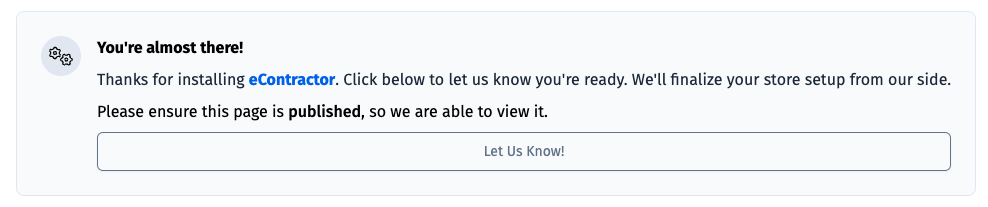
Click Publish to make your page live and publicly accessible.
WARNING
⚠️ Please ensure the page is Live before selecting the Let Us Know button, as we will need to be able to access the page.
Once published, go ahead and click on the Let Us Know button. Our team will then get your store live as soon as possible!
TIP
🚀 Once your store goes live, you’re ready to start driving traffic to your shop page and begin selling!
Still Need Help?
If your unsure about any of the steps above, please feel free to contact our support team.
We are happy to assist with the integration or answer any questions not covered in the documentation.